file commandfile tests each element passed as an argument to the command and
prints the file type back to the screen (standard output).
Examples:
|
||||
>> >> file /mnt/homes/tuckerm/photos/dsc00375.jpg dsc00375.jpg: JPEG image data, EXIF standard 0.73, 10752 x 2048 >> |
|
||||
>> >> file test.sxw test.sxw: Zip archive data, at least v2.0 to extract >> |
file may use more than one argument:
|
||||
>> >> file money.pdf rails.mpeg money.pdf: PDF document, version 1.4 rails.mpeg: RIFF (little-endian) data, AVI >> |
|
||||
>> >> file *.mpg manualdrop1.mpg: RIFF (little-endian) data, AVI trials1.mpg: RIFF (little-endian) data, AVI >> |
which command
which returns the full (absolute) path of a shell command. The which command
will search each directory included in your environment variable
$PATH. Which only returns the names of executatble
files found in the user's path. Files without the executable bit
will not be found.
Examples:

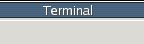

>>
>> which ssh
/usr/bin/ssh
>>
>> which ldd ls
/usr/bin/ldd
/usr/bin/ls
>>
>> which moo
>>
head command
By default, head returns the first ten lines of the file(s).
Different numbers of lines can be specified with the the
"-n" where "n" is substituted with a number:
head -99 somefile.txt
head -4 somefile.txt
head can also take multiple arguments:

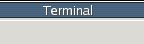

>>
>> head -3 junk.pl localback.sh
==> junk.pl <==
#!/usr/bin/perl
#
print "testing if conditionals\n";
==> localback.sh <==
#!/bin/bash
#
# Creates a daily backup to the local disk for general use.
head can also use the wildcard:

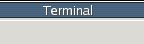

>> head -1 t*.pl
==> test.pl <==
#!/usr/bin/perl
==> test3.pl <==
#!/usr/bin/perl
==> test4.pl <==
#!/usr/bin/perl
>>
>> head -2 test?.pl
==> test3.pl <==
#!/usr/bin/perl
#
==> test4.pl <==
#!/usr/bin/perl
#
>>
tail command
By default, tail returns the last ten lines of the file(s).
Like head different numbers of lines can be specified
with the the
"-n" where "n" is substituted with a number:
tail -50 somefile.txt
tail -8 somefile.txt
tail can also take multiple arguments:
tail can also use the wildcard but you must use the "--lines -n" option:

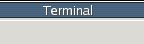

>>
>> tail --lines -1 t*.pl
>>
>>
>> tail --lines -2 test?.pl
>>
cat command
cat displays the contents of a file to the terminal (standard
output). If multiple files or wildcards are given as arguments then
the outputs are streamed together to the terminal.
cat somefile.txt
cat *.txt
cat one.txt two.txt